This might seem like a bit of a dry subject but by now I hope you guys have figured out that I like to write from experience and I have an experience (and new-found knowledge) to share on this subject. I promise it will help you to run a more efficient photography business so please read on……
Those who have read my free eBook “10 Incredible Tools For Professional Photographers” will remember that I’m always looking for ways to streamline the business side of being a photographer, to get the camera back in my hand, where my value is greatest.
E-Mail is a necessary evil in the modern age and we’re probably all guilty of using it in unproductive ways.
Recently I was inspired by a post on Pat Flynn’s blog to re-think my e-mail strategy entirely. I’ve always had a number of issues with my system and never really stopped to take the time to solve them.
Let me run you though a few of my old problems and see if some of them sound familiar……
- I had too many different accounts to keep an eye on. One for prints sales, a personal one, an admin one, one for incoming questions from my blog and one for correspondence with my newsletter subscribers. That’s all for only one of my two businesses.
- My accounts were set up as POP accounts on my office computer. I forwarded all my mail to a GMail address which I used to check mail out of the office on my cell phone, tablet and laptop computer. The problem is that if I read or deleted an email outside of the office, the one in office doesn’t know about it. For short periods this is fine, but if I go away for a few days then I have hundreds of confusing unread e-mails.
- If I sent an email when I was out of the office it was routed through GMail. This meant this sent mail was never on my computer so when I’m back in the office I can’t search for that sent mail at all without opening up GMail.
- I was addicted to answering my emails as quickly as possible.
- I had a totally disjointed folder organization system that didn’t sync to my GMail account and was therefore not available to me outside of the office
- After running my business for some time I had nearly 9GB of e-mails on my server!
Does any of this sound familiar to you? Hopefully you are nodding your head, but even if you are not, I urge you to read on because there’s some amazing resources and time-saving tips to be shared here. Remember the one goal: get that camera back in your hand, ASAP! This is going to help you.
Google Apps Is The Key
Let me be blunt. A few times in my career I have had the “Why the *&%$ didn’t I do this before?!” moment. The last time I had it was when I finally set up my e-mail newsletter and realized how powerful a marketing tool that was, and how simple it was to start. To this day I call not doing that sooner, my #1 mistake when I started my business. Well now I have my #2! Not understanding the power of Google Apps for email.
Hopefully all of you are using personalized email addresses for your business correspondence, like joe@joebloggsphotography.com. It really looks so much better than something like sexyphotog34@crapmail.com
If you aren’t yet doing so then head on over to Hover and get yourself a domain name and then come back here to read the rest of the article.
If you have your own domain for your business then there’s a few ways you could be receiving your e-mail. If you are somewhat tech savvy then maybe you have it directly set up from your server. Most people will have used built-in services with companies like GoDaddy to set up their addresses.
What Does Google Apps Do?
At one time or another we’ve all used web-based email services like Yahoo or GMail where you are required to log into your account through a browser window. Essentially Google Apps allows you to re-route all of your incoming email through Google servers so that you can have full access to it by logging into a new dedicated GMail account. To underline this some more, your email will NOT be something@gmail.com it can still be joe@joebloggsphotography.com but all your mail will be managed through a GMail interface. Your recipient will never know that Google had anything to do with your message at all.
Big Whoop – Now What?
This way of working “in the cloud” has some distinct advantages. Firstly all your e-mail is always synced all the time, no matter what device you are using. All your sent messages are also visible on all devices, no matter what device the sent mail was sent with. This instantly solves a couple of my major hangups with my old way of working. Google’s organizational tools for mail are also second-to-none. The simplicity in which you can create complex routing and rules for your mail is quite staggering when you first unlock the power. Of course I love automation! Let’s not forget that by being a cloud based system, all your emails are also redundantly backed up by Google as well.
The other major advantage of Google Apps is the way in which it handles multiple addresses from the same domain. Rather than setting up multiple accounts with multiple usernames and passwords (which you will, at some point, lose) you just set up one single account and then tell Google to watch out for incoming mail addressed to other specified variations.
For example, when you set up Google Apps for the first time you might specify your domain as joebloggsphotography.com and then tell Google to simply watch for e-mail coming in to joe@ , prints@ , admin@ , blog@ , wedding-enquires@ etc etc. You can set up to 30 different aliases as they are called. You don’t need to create new accounts for each one. Just one account will catch them all and put them into a single unified inbox.
For simplicity this is amazing. When you set up a new computer or a new device you don’t need to go digging around for that piece of paper or text document where you scrawled the e-mail settings of 5 different accounts. Simply log in with one Google account.
If you want to separate incoming mail into different folders based on what the “To:” address was then this takes just a couple of seconds to set up as well with a “filter” which moves incoming mail into a folder based on the incoming address. This is how I have set mine up so I have one unified inbox but also folders that store the mail based on what address it was originally sent to. It allows me to quickly ignore mail to less important accounts and concentrate on the ones that usually contain the genuine business enquiries and action items.
You may be wondering what to do with all of your old email. What if you want to search it to find a conversation after you have switched to using Google Apps? That’s pretty simple as well. I set up my Google account in my Apple Mail client and simply dragged and dropped about 30,000 (!!) e-mails into the Google account. Now Google has indexed them and all the conversations and old messages are searchable wherever I log into that account. Whether it’s in the GMail browser interface or on my GMail iPhone app. In fact it does a way better job of indexing and searching the mail than my Apple apps ever did.
What Does This Have To Do With Photography?
Transferring to Google Apps has dramatically cut down the time I spend dealing with email and all that time can now be spent with a camera in my hand. Yes this can apply to anyone running any business, so feel free to pass this post on to your friends, but I’m going to get to go out and take more photos now.
Hand on my heart, this is one of the best things I have ever done for my business. It wasn’t nearly as hard as I thought it would be. It didn’t take nearly as long as I thought it would and it works SO much better than I anticipated. On top of that, when I did hit a small snag, the customer service provided by Google was unexpectedly incredible. Not only did they respond to my e-mail within minutes, but they actually called me on my phone to help me sort it out and then followed up the day afterwards to make sure I had it all set up the way I wanted.
WAIT! – There’s More!!
Google Apps isn’t just about email, it also includes Google Drive, a cloud storage solution. Early in 2014 Google dramatically decreased pricing for their cloud storage plans and I immediately took advantage of the 100GB for $2.99/month plan. I shifted all my documents over to Drive so that I would have access to them anywhere in the world on any device. Google Apps comes in two flavors; $5/month and $10/month (per user). The $5 version gives you 30GB of Google Drive storage but the $10/month plan gives you a whopping 1TB of Drive cloud storage. If your business has 5 or more users they actually make it UNLIMITED storage.
It should be noted that a user is a person and not an e-mail address. So I have about 15 email addresses set up in my Apps account but I only pay for one user.
If you decide to go for the $10/month plan then 1TB of cloud storage would be almost certainly enough to store a copy of every single 5* or A-Grade image you’ve ever taken so you also get a nice redundant backup solution thrown into the mix. Exporting all your 5* images to Google Drive also means you can quickly deliver download links for your most popular images to clients just using a mobile device which on it’s own is a handy tool for a low fee.
Setting Up Google Apps
First you need to head to this page HERE and follow the simple setup instructions. The exact method varies slightly depending on who hosts your domain name or website but they provide step by step instructions for all the popular hosts. If you have any issues then just give them a call and they will walk you through the process. You’ll need to specify your main email account when you set things up so have a think about which one you’d like that to be. This will be what you use to log into your new Google account.
Once you have your domain verified and your email set up then you’ll want to add all your email aliases. The other addresses you wish to be able to receive mail at. Simply follow the instruction on this page HERE.
You can even set up multiple domains if you have a couple of business with different websites. Perhaps you have joebloggsphotography.com and also SeattleWeddingPhotography.com as well. To add an extra domain simply follow these instructions HERE and then go ahead and add all those emails as well. No need to pay more! This still all falls under a single user plan for either $5/month or $10/month depending on how much storage space you want to use.
With all of that done, you’ll start to see mail flow into your new GMail inbox from all of your specified addresses. If you want to be able to send mail from an address that’s not your primary address then there is one more step in the setup process. For example if you set up admin@joebloggsphotography.com as your primary address but someone sends an email to joe@joebloggsphotography.com you will also want to be able to respond to that person as if the reply came from joe@joebloggsphotography.com. You can do this by going to the settings menu in the mailbox and clicking on “Accounts” then go to the “Send Mail As:” section. Here you can follow the instructions to determine the From addresses you want to use. I recommend always deselecting the “treat as alias” checkbox in this process, and also checking the box at the bottom of the menu that says “Reply from the same address the message was sent to”. This means that if someone sends a message to joe@…. , when you hit reply, it will automatically send the mail back from joe@ , without you having to select it from the drop-down menu.
Time To Change Your Habits – 5 Tips To Dominate Your EMail
1. You Don’t Need Notifications
I’m going to let you in on a secret……. the world won’t fall apart if you don’t know about an incoming e-mail for a few hours! Yes, I had trouble with this one as well.
I went to my iPhone and iPad and went to the notification settings. Then I turned off ALL notifications and even the little number that tells you how many new messages you have. Unless I open my email client there is now no way of me knowing whether I have a new email. Suddenly I felt like a weight was lifted off my shoulders. No evil little red number staring me in the face every time I picked my phone up to check the time.
I know some people will struggle with seeing the importance of the seemingly minor step in the process but I URGE you. Please. Give it a try. It really makes the next step a lot easier.
2. Limit The Number Of Times You Check Mail
My morning routine used to involve reaching for my phone from my bedside table and scanning all the e-mail notifications on the phone’s lock screen. More often than not there would be an ‘urgent’ (by someone’s standards anyway) message. This is a terrible way to start your day. Please don’t do this. Take your time getting up and start your work day when you are ready for it. If it was really THAT urgent then you’d hope they would just pick up the phone and call you right?!
Ideally you want to schedule yourself a few slots in the day to check your mail and answer pertinent issues. The number of times you should do this isn’t set in stone, but many experts talk of as little as 2 or 3 times a day. With my old routine I was essentially checking my e-mail every time a new one came in so we could be talking 50+ times a day. In short, a major distraction.
Since I turned off my e-mail notifications entirely this has made cutting back on checking mail 10x easier. Sometimes, for a couple of hours a day I totally forget about email entirely. It’s actually a liberating feeling when I realize that this has happened.
3. Set Specific E-Mail Time
Once you’ve recovered from your inbox separation anxiety you’ll want to make a plan to deal with your mail in a more regimented fashion. This can be difficult for freelance photographers who often have wildly different schedules from day to day, but give it a try nonetheless. Pick your favorite scheduling app on your mobile device and block out a couple of slots in the day to ‘deal’ with your inbox.
4. Keep It Short
Nobody likes to read an e-mail full of waffle. Keep it straight and to the point. Your recipient won’t think you are rude or can’t write properly, they will be thankful that you didn’t take too much of their time and likely reply in a more timely manner. Remember, email is a way to steal other peoples time, not just your own. Keep it short!
5. Banish Useless Newsletters with Unroll.Me
It’s amazing how many email newsletters we sign up for over the years. Unroll.Me is a super cool service that goes through your account and tells you how many you have signed up for. At a click of a button you can unsubscribe from them all, or whichever one you want. Please don’t unsubscribe from the Shutter Muse one though! 🙂
And there we are, your email is now dominated and you are one step closer to having a perfectly streamlined photography business that affords you enough time to actually get out there and make the images that make the money. I know this was a bit of a wordy post, and more than a little dry compared to the ones that are full of gear porn or photo tips, but those that have stuck it out and read through to the end will benefit big time!


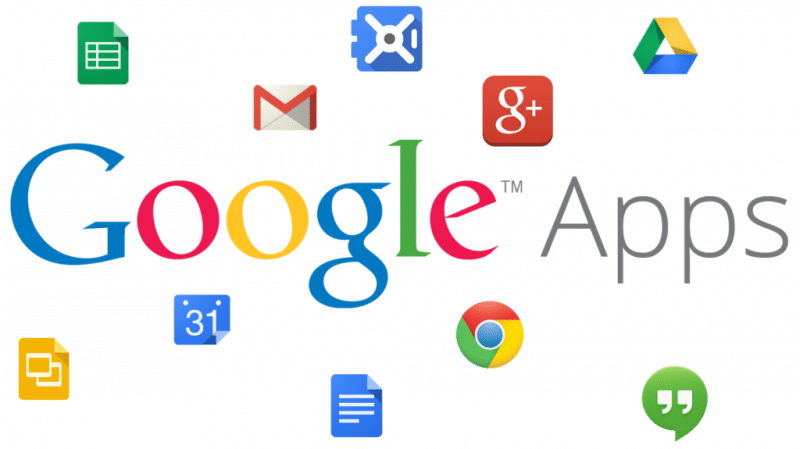




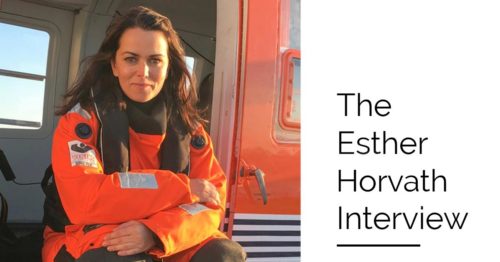
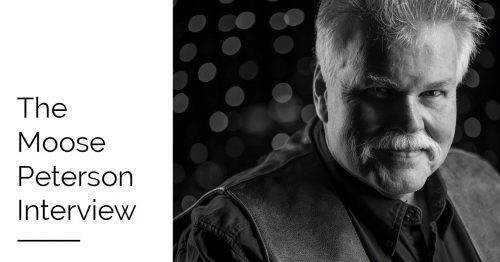
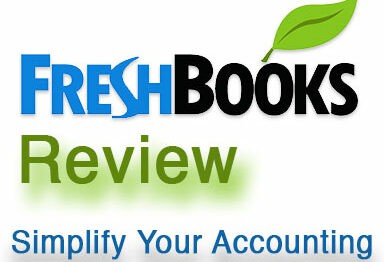


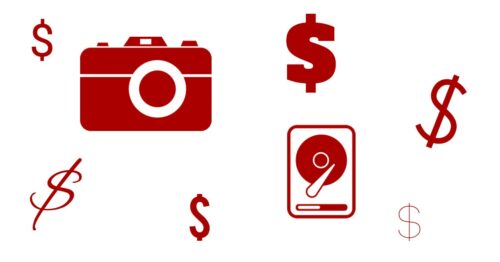
I switched to Google apps back when personal use was still available. If they removed it and I had to pay the $5 a month I wouldn’t even think it’s been that much better than the domain provider email.
This is without even using the drive/docs side of things. For the moment I use iCloud for documents, but I should probably try docs at some point.
Docs was also a real revelation to me once I started to use it. All of this for $5/month is a really crazy deal.