Organization For Photographers & Creatives
Organization is a key element to running a successful business and in an increasingly digital world, running a paperless office is now a real possibility and also highly beneficial for photographers and other creative professionals. Evernote is a free service that allows you to store your information and data in a central cloud and then access it from any of your devices, or simply through a regular internet browser. Entrepreneurs and businesses all around the world have embraced the service as a one-stop, always accessible repository for their important information and data.
It works by creating ‘notes’ which can then be organized into ‘notebooks’. These notebooks can then be further organized into ‘notebook stacks’.
A note can contain almost any kind of data that you can imagine. You can type and format plain text as you would in most text editors but you can also attach PDFs, videos, images or voice memos. You can even attach Word, Excel, Pages or Numbers documents as well as presentations and view them right in the program. PDFs can be annotated using Evernote’s sister software Skitch, and then automatically saved back into your notebook. Using the free Evernote Web Clipper tool for your internet browser also allows you to clip entire articles from websites, with the images, and store them in a notebook of your choosing with just three clicks. Using the powerful search algorithm in Evernote then allows you to quickly and easily search all your data and notes, and the Premium version will even use text recognition to search for text in images and PDFs.
Once you have your information at your fingertips you can then share links to specific notes, or share entire notebooks with other members of your team if you are using the Premium version.
Three Versions of Evernote
I – Free
The free version of Evernote gives you access to about 90% of the features and the ability to do much of what I’m about to lay out in this guide. All you need to do is head to Evernote.com and you will get a free account, plus a one-month free trial to the Premium version so you can see if that is something you’d like to consider further down the line.
II – Premium
For $5/month, or a one-off payment of $45/year you can access further features offered by the Premium version of Evernote. This includes:
- Offline notebooks (benefits of which are explained later in this article).
- Passcode lock. Ability to add a passcode to your mobile Evernote app.
- Search inside PDFs and attached documents plus find text in attached images.
- Presentation Mode. Allows your notes to be shown full screen as slides in a presentation.
- Ability to share notebooks with other users for collaborative editing.
Personally, for $45/year I think it’s a no brainer to use the Premium version but by all means, get started with the free version and see how it works for you.
III – Business
Evernote Business accounts are designed for companies with tens or even hundreds of employees so it’s not really relevant for photographers and other creative professionals who are almost certainly part of a smaller team. If you do want more information about large business usage of Evernote though you can contact their specialists here.
10 ways for you to use Evenote right now to help organize your photography business
If you weren’t already familiar with Evernote you’re probably thinking “this sounds great but how can I benefit from this as a photographer?”. Since I have been using Evernote for a few years now I’ve compiled a list of the best ways for photographers (and other creative business owners) to make use of this incredible resource.
1. Location Scouting
It’s often necessary to visit a location prior to a shoot to take some scouting photos for your client or approval from their agency. You can use the camera button in the Evernote mobile device app to take several photos of a scene and then add your notes beneath it on things like sun position, expected equipment required for that shot or any other logistical notes. Once you have fully scouted a location, you can then easily share that entire notebook with your client if they need instant access to it, or you can take your laptop to their office and put Evernote into ‘presentation mode’. This mode allows you to display notes full screen to create quick and easy professional-looking presentations on your laptop screen or on a secondary monitor or projector.
2. Store scans or snapshots of model releases for instant access
There are a few mobile apps out there that allow you to create model releases and have the model sign on the device. I’ve seen the legitimacy of this ‘digital signing’ called into question by a few people though and some of them maintain that such signatures would not stand up long in court. The result is that pen and paper are still being used by most people when it comes to model or property releases.
Using Evernote’s advanced image search, a feature of the Premium service, you can perform a search within your scanned model releases. My personal workflow is to have the model complete and sign a paper release. Using the camera in the Evernote app you can then snap a photo of them signing the release, snap a reference headshot and then snap a further image of the completed release. Evernote actually contains a special mode for taking photos of documents which allows you to line everything up neatly. With this information all combined into one note, you can name the note with the model’s name and stick it into a notebook pertaining to that particular job and then into a notebook stack called Model Releases. Evernote’s ability to search for words within images is a very powerful feature.
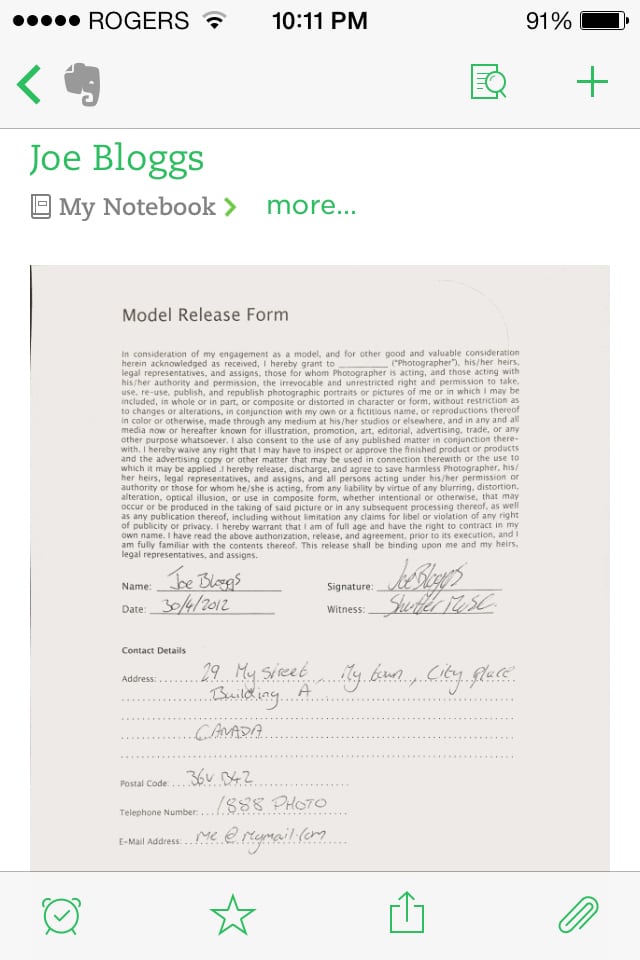
Even if you do use one of the apps out there that allows you to create digital model releases, I recommend using the ‘export as PDF’ function that they all contain, and emailing the PDF to Evernote for centralized storage in a Model Releases notebook. Every Evernote user is given a specific e-mail address that they can send mail to. Any e-mail sent to your specified e-mail address will immediately go into your default notebook so make sure you store that e-mail in your contact list as ‘Evernote’ and then have the model release app simply send the PDF to that address. If you have an assistant or producer handling all of that sort of thing on location, you can give them your Evernote e-mail address as well and have them mail you the photos and releases, or give them access to a shared notebook.
Don’t forget NDAs as well. Non-disclosure agreements are often put in place when working with large commercial jobs. Perhaps you are working on imagery for an as-yet-unreleased product. Clients or agencies will often put restrictions in place as to what you can and cannot reveal about the job and NDAs will likely be involved. Keep copies of any that you have signed yourself in Evernote and copies of any that you have had your staff sign as well.
3. Have access to your important data when you travel
Most photographers tend to spend a lot of time on the road. Be it travelling more locally for weddings and corporate shoots, or internationally for sporting events, editorial assignments or travel photography, there’s always a large amount of time spent away from the office. Using Evernote to centralize your data means you always have access to it as long as you either have a phone, tablet, laptop or access to an internet browser. The web interface is simply accessed at www.Evernote.com and this is an important emergency backup. If you are away and your laptop or mobile device get’s lost or stolen, you can still log in from a hotel computer or internet cafe to retrieve important information such as travel itineraries or shot lists.
If you subscribe to the Premium plan then you also have the ability to store your notebooks on your mobile device for offline viewing which means that you don’t have to have an internet connection at all. Particularly useful when travelling abroad when you don’t want to use your phone’s data and rack up a huge phone bill. For me, this feature alone makes the Premium plan easily worth the small annual charge. On your laptop though, all your notes are always stored on your computer as well as in the cloud so you always have the ability to access your notes there as well even when you don’t have a Wi-Fi connection.
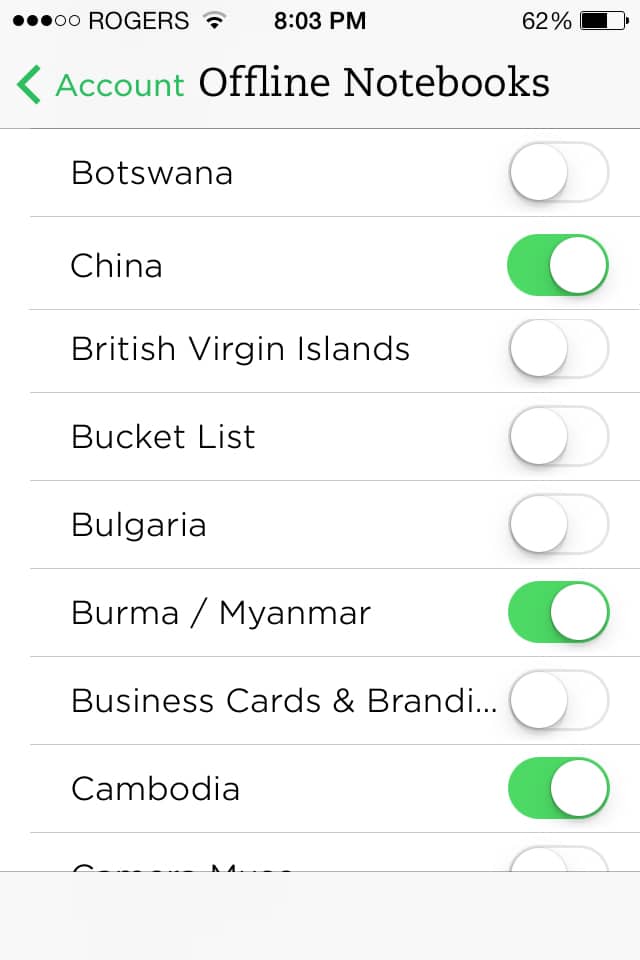
4. Store travel itineraries, location scouting information and emergency contacts while on the road
This leads on from the previous point to describe in more detail some of the information that photographers and other creatives will find useful to have with them.
Before I take any trip anywhere I create a notebook with the name of the location or name of the particular shoot. In this notebook, I store all my travel bookings and confirmations like hotels, plane tickets and car rentals. I also store any briefs or shot lists provided by my client or editor. Sometimes I will also include things like contracts and important communications leading up to the job just in case there are any queries while I’m working.
I never approach a location blind so I also spend time searching the internet before I leave for a location and store a number of images of the area in a note in that same notebook. If the trip is for more general travel photography purposes then I will also store entire articles written on travel blogs or photo blogs from other people who have been to the same location. Anything with a recommendation, whether it’s a specific location, restaurant or activity.
Since I subscribe to the Premium version of Evernote I then make sure to select that notebook for offline access so that I always have the information stored directly on my phone for quick and convenient viewing.
Emergency information is another great use for Evernote on the road. I have one notebook called Travel Emergency that contains high-resolution scans of my driver’s license and my passport. That same notebook contains another note for emergency numbers and this includes things such as the number for my travel insurance company and the ‘lost or stolen’ number for my credit cards as well as numbers for family members. If your phone and wallet get stolen then being able to log into a computer anywhere and retrieve these numbers quickly and easily is a huge benefit.
If you are flying somewhere and checking photo or video equipment into the hold of the aircraft then we all know it’s only a matter of time before one of your bags or cases is lost by the airline. Before you leave for your trip, Google all of the local equipment rental locations close to your destination and store their contact information in your trip’s notebook. If some of your gear doesn’t make it, you can still hit the ground running and start making calls for replacement rental gear immediately.
5. Still shooting film? Use Evernote to store camera settings and notes from your shoots to create your own metadata archive
I’m sure that even if you are still shooting film you will have also shot with a digital camera at some point and you’ll therefore know how nice it is to have access to your image’s metadata. Studying your photos, figuring out what worked and what didn’t, is an incredibly important part of growing your skills. This is made all the easier if you have information such as f-stop, shutter speed, focal length, lens choice and ISO at your fingertips.
Those that shoot film don’t have that luxury but Evernote can help you out. Simply use the mobile app on your phone to record an image of the scene you have just shot. Then make your notes as to what lens you used and what your exposure settings were. It’s likely you will make multiple exposures of the same scene but you can simply split the note up and label each exposure number from your film counter on the camera.
Once you have finished either a roll of film or a particular shoot, trip or project, make sure to store all of the notes from that roll or project in its own notebook. All of your roll notes or project notes can then be grouped into a ‘notebook stack’ called Film Metadata. It’s best to label your slides, rolls and negatives with a unique number that you can then also use in your notebook name.
After processing your film, if you get them scanned to digital you can easily go back to your newly created metadata archive and insert a medium resolution image into the very note that describes all the detail of that shot. Or create a new note that contains all the images from that roll. With multiple images in a note, Evernote creates a full-screen swipe-able gallery so you can very quickly go through all the shots to find the one you are looking to reference.
6. Create and store lighting diagrams
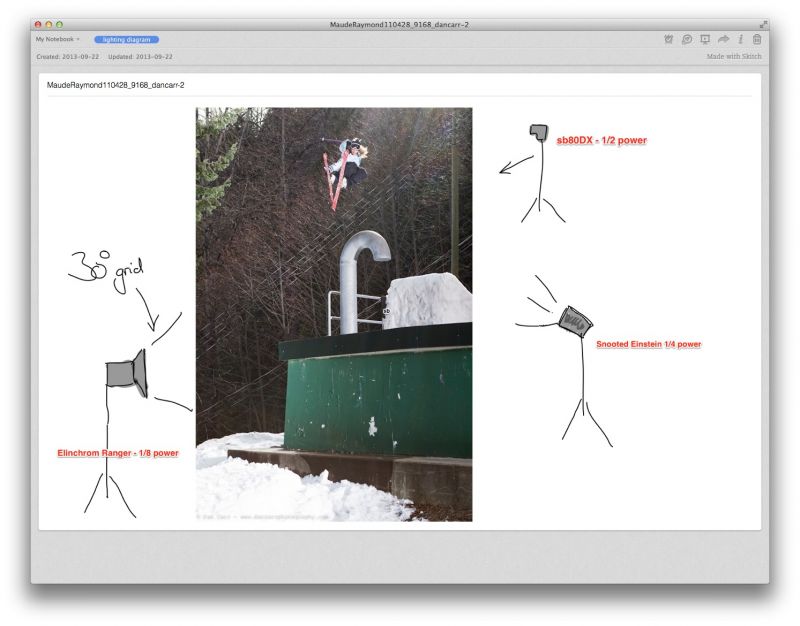
Evernote owns quite a few other companies and one of these is the popular annotation app Skitch. Just like Evernote, Skitch is available on your computer or on your mobile device and you log into it using the same account as your Evernote account. It’s the perfect simple app for creating quick sketches of your lighting setups and annotating them with notes and information. All saved sketches are automatically stored in a notebook called ‘Skitch’ in Evernote and you can leave them there or of course drag them into a shoot or project-specific notebook.
It’s a great way to remember what setup you used for a particular shoot or when combined with location scouting images, a great planning tool. You can share your planned setups with your assistants, grips and producers so everyone is on the same page before you start your shoot.
All notes in Evernote desktop programs can be opened with and annotated in Skitch. This means that you can draw and annotate your existing location scouting notes and photos.
7. Packing lists
I keep a number of specific general packing lists in Evernote that I can refer to whenever I’m about to leave for a trip. The general one contains all the things that I need to take on every trip. Things like memory card readers, battery chargers and laptop power supplies. This also has sub-categories that are relating to the shooting subject, for example, a ski trip has a sub-section with a checklist of all my skiing gear and winter clothing that I would need to remember. You can then create an assignment or job-specific ones to get more detailed based on your current plans. Setting these up using the checklist boxes means that you can then share that note with other people on your team and since the notes are centralized and sync, you’ll know that certain items have definitely made it into the packed equipment.
If you are travelling with a large number of pelican cases full of equipment, have your team add to the list to make a note of which piece of equipment is in which case. That way you can quickly identify what gear is missing if one of the cases gets lost in transit.
8. Carry your camera and equipment user manuals and flash battery certifications with you wherever you are
Perhaps it’s because I’m getting older, or maybe (I hope) because the complexity of digital photography equipment is increasing, I find myself needing to reference the user manual from time to time. Granted I do use a larger variety of cameras and gear than most in my quest to provide my readers and students with up to date info and reviews on the latest gear, but I’m sure I’m not alone. User manuals are readily available in PDF online these days and it only takes a second to download these and drag them right into Evernote. Since PDF’s are searchable in Evernote you can quickly search for a specific function amongst all of your manuals and information. Whilst mobile devices are quite capable of storing PDFs on them natively, it’s much more organized if they are hidden in Evernote for that one emergency, rather than permanently bloating your phone or tablet’s book library. Once again the ability to share notebooks can be very useful if you are working with an assistant that isn’t familiar with the gear you are using, simply share your Gear Manual notebook with them prior to a shoot so they can familiarize themselves with the gear and troubleshoot quickly on set.
Air travel with flash and lighting equipment can be an interesting challenge. There are many regulations relating to the transport of both lead-acid and lithium-ion battery packs. I ALWAYS recommend that you travel with the user manual and battery certification certificates for your current flash battery packs. I have encountered trouble at many airports around the world from Japan to New Zealand and the US. Almost all of the problems have been solved on the spot by producing the documentation for the gear which clearly explains what it is and what type of battery it is. Often the travel requirements are clearly explained in the user manual, sometimes though it’s necessary to contact the manufacturer for further information and certificates. A little preparation in this regard can prevent a major headache.
9. Create company policies and guides that are easily accessible by virtual or temporary assistants
Photographers in today’s age often run with a skeleton crew and many are one-man-bands, myself included. When a big job comes along I hire necessary assistance on a short-term basis. You can use Evernote to store a set of company policies relating to things like dress code on set, social media policies or important contact information for you and other members of your permanent team. Any temporary or virtual staff can be given access to this centralized Company Policy Notebook.
One such example could be that you bring on a video editor to make a behind-the-scenes video during a shoot. You can have a note that explains a standard layout for all your BTS videos, what sort of company branding should be displayed in the video and what sort of titles. It could then go on to explain exactly how things should be uploaded to YouTube or Vimeo and what sort of description and links should be made available beneath the video. Standardizing these sorts of things across all your videos is a great way to build your brand recognition but you want to be able to hand this sort of thing off to other people with a minimum of hassle by creating these sorts of easily referenced notes.
Virtual assistants are location independent staff that you employ to work for you remotely on a part-time or full-time basis. I believe that virtual assistance with photography and other creative businesses is going to play a big role in some peoples success in the coming years and I’ll be touching on this a lot on www.shuttermuse.com From help with your image archive to running your social media there are virtual assistants out there that can do an incredible job for you, freeing your time up to concentrate on making images. Be sure to keep an eye on the website for a lot more on this coming soon.
10. Store snapshots of your receipts for accounting
We all know that as digital entrepreneurs accounting is our least favourite part of the week, but it is a necessary evil. In particular, keeping track of receipts and smaller expenses can be tough, especially when you are on the road for a few weeks at a time. It’s great to get into the habit of snapping a quick shot of your receipts and storing them in a notebook either relating to the month or the project you are working on. It’s all too easy to stuff receipts all over the place when you are travelling and this is a great way to have a backup. Use Evernote’s built-in document photo setting and if you are a Premium subscriber your receipts will be searchable using the incredible text-in-image searching. Even if you employ a bookkeeper to do your final accounting you will still need to get them an accurate breakdown of what you have spent and this will help guarantee that nothing gets lost or left out.
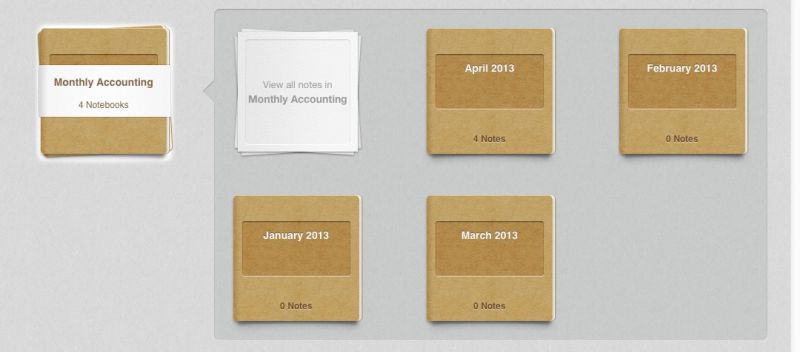
So these are just some of the ways in which Evernote can do incredible things for your organization. What’s great about them is that they are also adding new features at an absolutely frantic pace. And when I say features I really mean BIG features, like Presentation Mode mentioned earlier which was just launched the week that I wrote this guide. Who knows where they will be in a years time!
How do you use Evernote? Leave a comment below!
If you come up with your own ingenious ways to make Evernote work for your business I would love to hear about them and share them on the website with our readers!


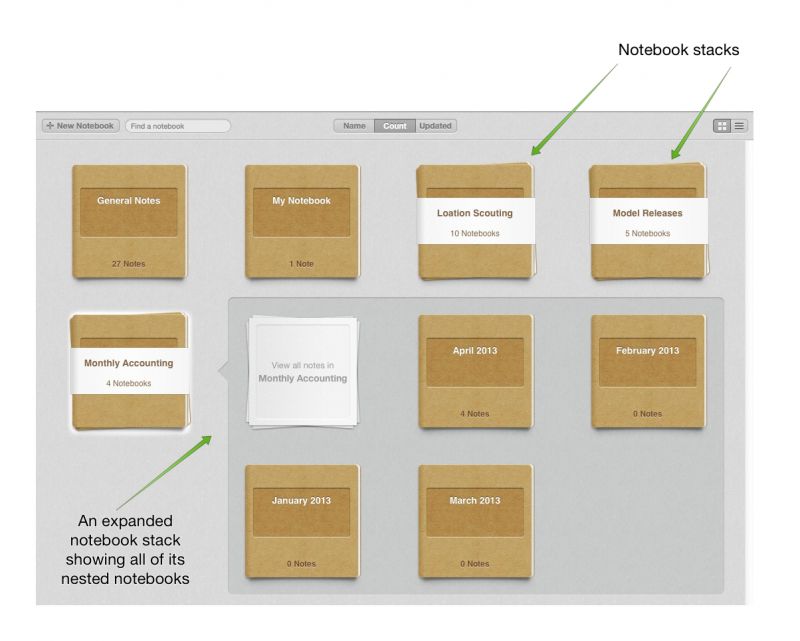








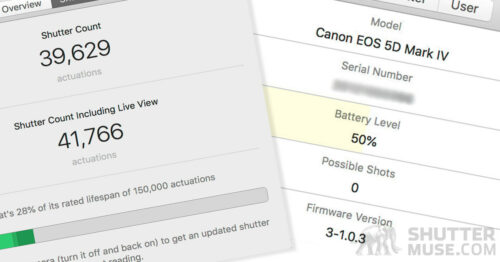

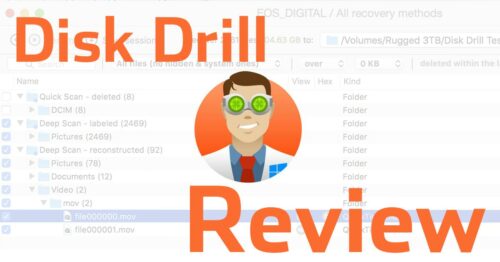
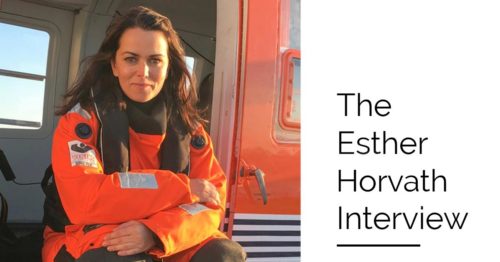
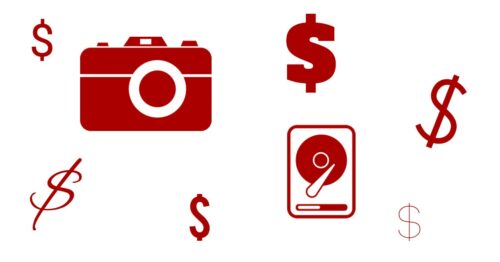
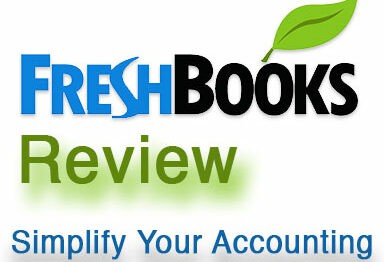
Awesome article.. Thanks for all the detailed information
Thanks James!