SanDisk’s once-popular Extreme Portable SSDs have recently been the subject of intense and rightly negative press coverage after widespread drive failures. To make matters worse, SanDisk has largely remained tight-lipped about the situation, instead preferring to discount the drives at major retailers in an attempt to sell their remaining stock. As the number of Extreme SSD users who have lost data continues to grow, I’m happy to report that I have a solution for at least some people who have lost their data from those drives.
Is your drive affected?
SanDisk created a page where you can input your serial number to see whether your drive might be affected by this problem. Broadly speaking, the issue relates to the following products: SanDisk Extreme Portable 4TB (SDSSDE61-4T00), SanDisk Extreme Pro Portable 4TB (SDSSDE81-4T00), SanDisk Extreme Pro 2TB (SDSSDE81-2T00), SanDisk Extreme Pro 1TB (SDSSDE81-1T00) and WD My Passport 4TB (WDBAGF0040BGY).
Reminder: If this situation leaves a bad taste in your mouth, remember that SanDisk is a Western Digital (WD) company, as is G-Technology. These three brands use the same drives internally and market themselves to different audiences. When you deal with SanDisk support, you will see that you deal directly with Western Digital. Personally, the way this issue has been handled will affect my future purchasing decisions relating to products from all Western Digital’s brands.
Table of Contents
I Lost 4TB of Data From My SanDisk Extreme SSD
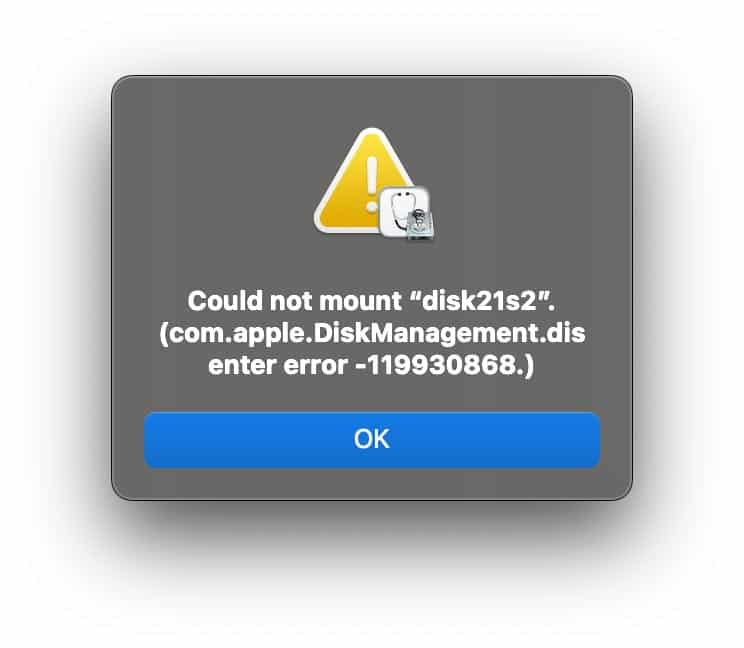
As I watched this grossly mismanaged situation unfold online, with more and more coverage from sites like Petapixel and The Verge and a class action lawsuit describing the drives as “worthless,” I glanced worryingly at the stack of SanDisk Extreme SSDs on my desk. For a few days, I ignored things – I didn’t want to deal with the problem. Then, with a due sense of dread, I plugged the first drive into my Mac. It was dead.
I knew I had backups of the data from that drive, but it was still a pain in my ass that I didn’t want to deal with. Serendipitously, I was contacted a couple of days later by EaseUS, which makes data recovery software. They told me many of their users successfully recovered data from failed SanDisk Extreme SSDs. I want to stress at this point that this is not an advert. EaseUS did not pay me to write this post; they just contacted me at precisely the right time. When I tested their software, I recovered all the data from my failed SanDisk Extreme SSD. Let me show you how.
How to Recover Data From Your Failed SanDisk Extreme SSD
Step 1.
Once you have installed the EaseUS Data Recovery Wizard, open the software and plug your dead SSD into your computer. You can ignore any warning messages about the drive being unreadable. Ensure you select “Hardware Disk” from the left-hand Data Recovery panel in the EaseUS software.
Step 2.
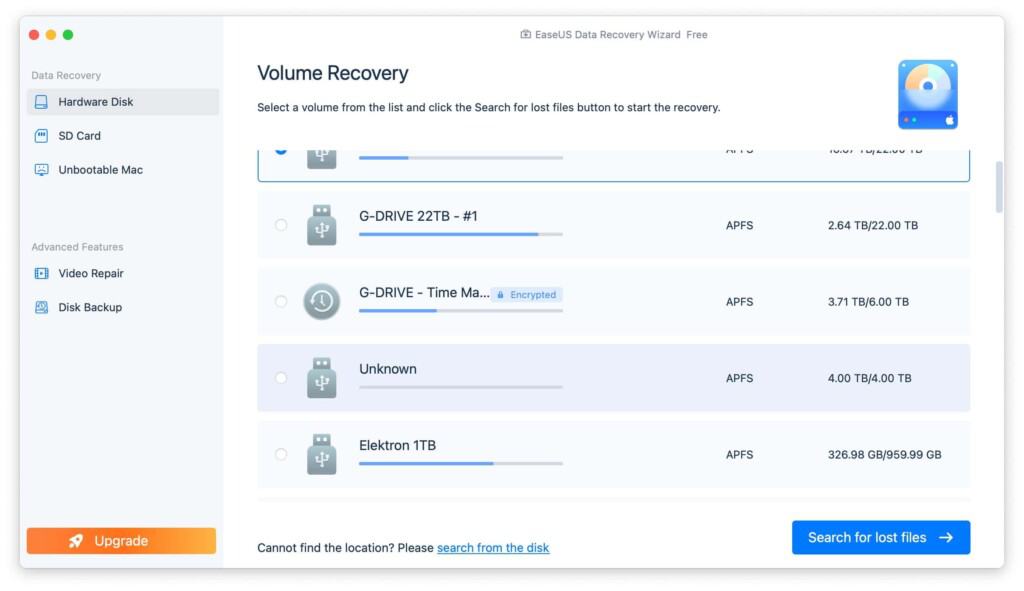
Now we need to find the failed SanDisk drive. The main section of the software will display your internal drive and all the external hard drives and SSDs you have plugged into your computer. Hopefully, you can use the third column, which lists the disk size, to determine your SanDisk Extreme SSD. If you can’t be sure, unplugging all other external drives is safest.
Step 3.
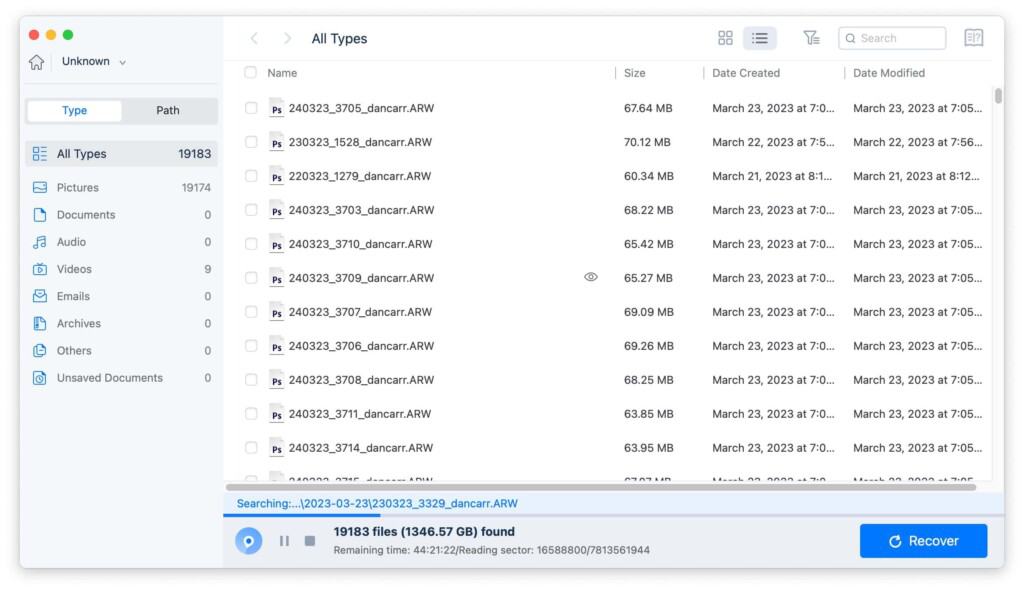
Select your SanDisk SSD and press the “Search for lost files” button. This will open a screen like the one above, with a progress bar at the bottom. The files that appear in the main window are ones that the Data Recovery Wizard has been able to find on the disk. You can see a breakdown of the file types on the left-hand side. As you can see from my experience, the software quickly found tens of thousands of Sony RAW image files.
Take note of the remaining time in this screenshot. I’m already part-way through the recovery process, but there are still 44 hours to go! This process is not quick, even with a fast SSD like the SanDisk Extreme. Still, if it gets your files back, who cares?!
Step 4.
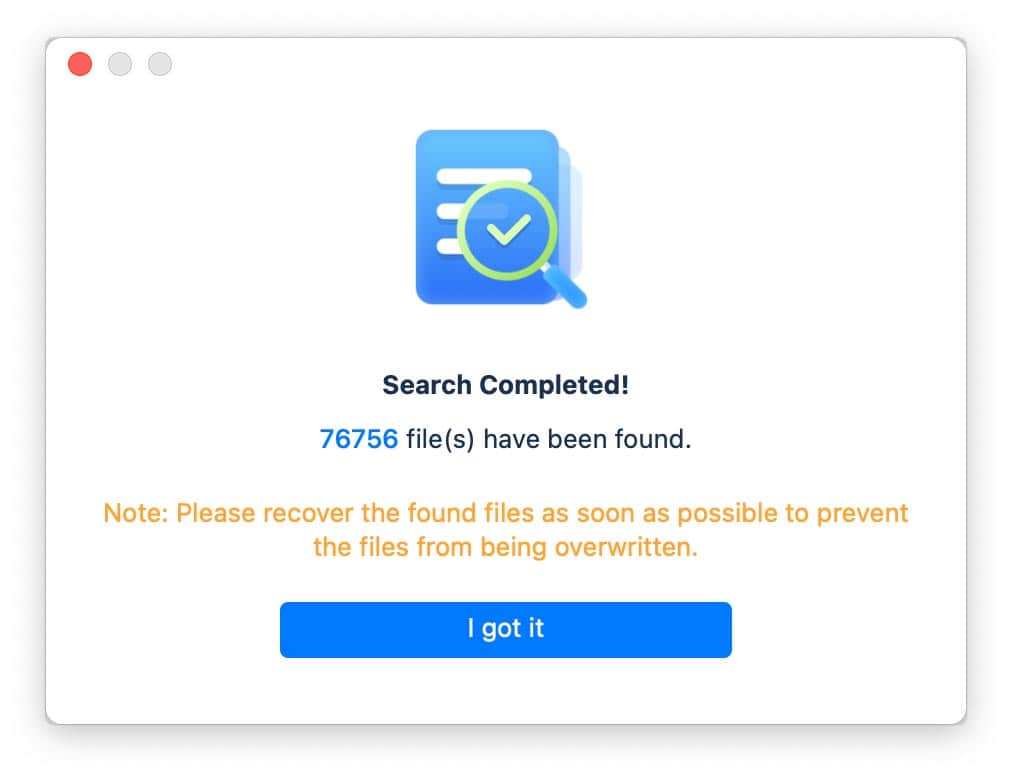
Once the scan has been completed, you’ll get notified about the number of files found. It’s important to note that, at this point, your files are not yet safe. You see, the EaseUS software will dig deep into your drive. Hopefully, it will find the files you lost when the SanDisk Extreme SSD failed, but it will also find all sorts of other files on the drive. Some of these will be systems files that you don’t need, and, in the case of photographers shooting RAW files, it will also find both the original RAW and the embedded JPEG. At this point, the Data Recover Wizard has found all the files it can, but we then need to tell it which ones we actually need it to recover.
Step 5.
If you want to play it safe and recover everything from the drive, check the little box for “Select All” and then press the “Recover” button. While scrolling through the files that have been found, if there are more files you want to recover, you can narrow things down using the date filers and the file type selection. Shift+click to select the ones you want to save, and then put a little check mark in the box next to the file names.
Step 6.
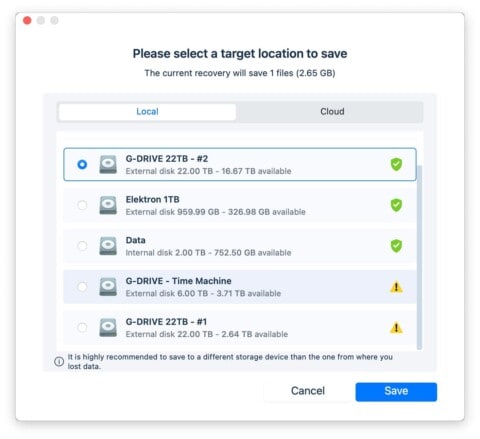
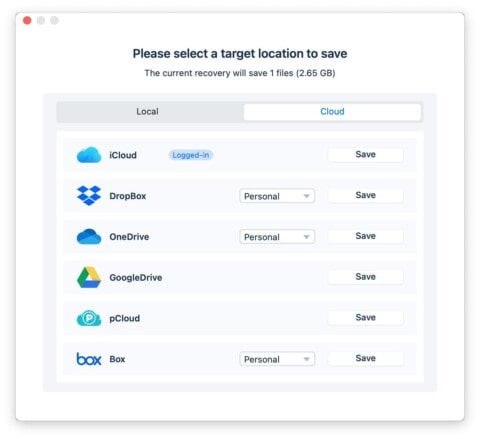
After choosing the files you want to recover, you’ll be asked to choose a safe location to store the recovered files. This can be your computer’s internal drive, an external drive, or, very handily, a cloud storage service. Once you press the save button, a folder will be created on the destination with the name EaseUS, followed by the date and time of the recovery. Within that folder, you’ll find a set of folders that organize the recovered files into file types and then file extensions. This is particularly useful for photographers as it makes finding your photos -RAWs and JPEGs- very easy.
Conclusion
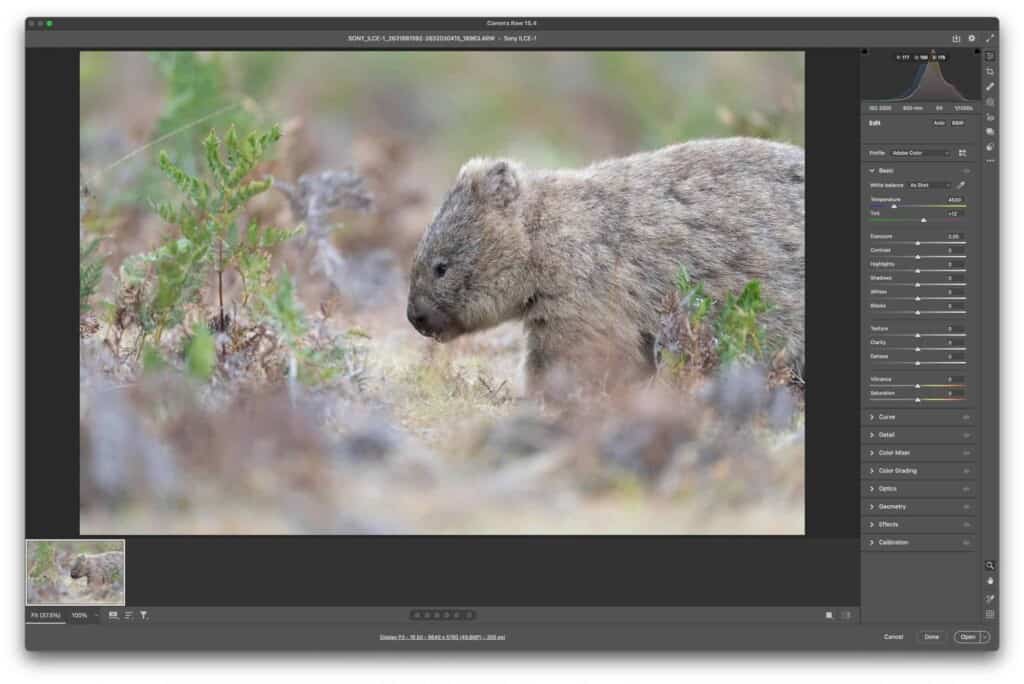
This was my first time using the EaseUS Data Recovery Wizard, but I was mightily impressed. The software is intuitive and helpful at every step of the way. While I wouldn’t have lost all my data from the failed SanDisk SSD permanently because I practice a safe 3-2-1 backup routine for all my images, I know this isn’t the case for everyone. Too many people gamble with their data and don’t keep multiple backups in different locations. For those people, EaseUS’s Data Recover Wizard may be the solution.
I should stress that I can’t make any promises, though. This software recovered my data from a failed SanDisk Extreme SSD, and based on what EaseUS told me, it does work for many people, particularly Mac users. However, when it comes to computers and drives, there is a multitude of variables. Based on what I have seen, this software is worth a try if your SanDisk drive has died on you and you don’t have the data backed up elsewhere. Of course, I’m now looking for SanDisk SSD alternatives.










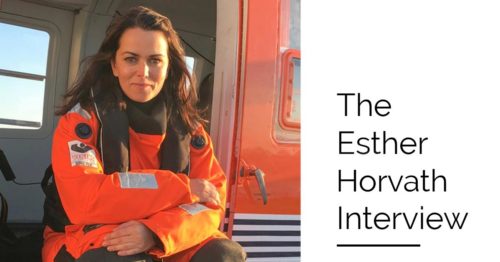
Any advice now on what to do with all of these drives that we spent lots of money on and can no longer rely on?
Unfortunately not. I’m in the same boat. I have four of them 🙁
I will be ordering some new drives from other brands to test them out. At the moment it looks like the best option will be the Crucial X9 or the Samsung T7 Shield.
I have been following this sad turn of events having a 2tb extreme and a 4tb pro according to Sandisk both my serial numbers not affected. Should I still be concerned?
I think Western Digital have lost a lot of potential buyers
I don’t think you need to be immediately concerned. I had two drives that were not affected. However, now I don’t trust WD as a company. I still plan to replace my unaffected drives just so I don’t have to deal with WD in the future if the “good drives” have a different issue.
I had/have the 4TB. Got one of the 2022/23 winter holidays, only to have it quickly fail. I recovered using the same software before there was a free option – still worth it – sent in my drive to SanDisk, and eventually got a replacement – a bit nervous about using it for anything that isn’t also backed up in two other places. I might just roll my own with a M.2 SSD and an enclosure next time.
Yeah, I certainly won’t be trusting my warranty replacements!
Thanks for all this info. Your last sentence says, “Of course, I’m not looking for SanDisk SSD alternatives.” Did you mean “I’m now looking…”?
Good spot.I meant to say “I’m NOW looking for SanDisk alternatives”
Thank-you, Dan Carr, again!! You are always so “on top” of everything. Valuable info – my heart goes out to all! Checked all of my portable drives and am okay, … this time.
Have used the utility SanDisk RescuePRO to recover images from an SD card error/corruption, once (and was forever grateful). But that was then, … .
You’re very welcome.