SD cards are the most common memory card type used in digital cameras. Having been around for more than 20 years, this type of camera memory card is readily available, relatively cheap and capable of performing well enough in cameras designed for beginners, right through to professional users.
Although the physical size and shape of the SD card have not changed since its launch in 1999, the format’s internal specifications have gone through several iterations. Flash memory technology has also evolved, delivering improved reliability and significantly increased speeds. The improvements are welcome, but it has created a problem.
The continuous evolution of SD card standards has given birth to a host of symbols and classes used to describe the type of SD card and its speed. It is not uncommon to find an SD card marked with six or seven different symbols, making it difficult for people to understand precisely what they are buying. This guide will demystify these symbols and ensure you know what you are buying and whether it is suitable for your camera.
Table of Contents
SD Card Speed
SD card speeds differ slightly depending on whether data is written to the card or read from it. In 99%of cases, the card’s read speed will be faster than the write speed. Of course, SD card manufacturers want to put the biggest number on the card, so if you see something like 175MB/s (megabytes per second) written on the card, you should assume that it refers to the card’s read speed.
Not only that, but they will also be quoting a peak maximum read speed rather than a sustainable speed. Sustained read or write speeds will be lower. In other words, that number on the card is the first indicator of a card’s performance, but it’s not the only thing you should be looking at. This section will discuss the symbols that reveal the rest of an SD card’s performance traits.
XXXXx Speed Vs. MB/s

Some memory card manufacturers quote SD card speed in MB/s (megabytes per second), while others, such as Lexar, prefer to quote a speed factor like 1000X. This is confusing for the consumer because it makes it harder to compare SD card speeds between two brands.
Idiotic Origins of SD Card Speed Factor
This speed factor naming scheme is a hangover from the days of CD-ROM drives, where the standard drive read CDs at 150KB/s. Therefore 1x is equal to 150KB/s, and 1000x is equal to 150MB/s. Isn’t that ridiculous? In an era where some photographers are of an age where they won’t even know what a CD-ROM drive is, a few brands use their speed to gauge modern flash memory speeds.
Side note: I have noticed that this idiotic practice of quoting SD card speed based on speeds of CD-ROM drives appears to have stopped with the advent of CFexpress cards. Even Lexar are quoting CFexpress card speed in MB/s. About time!
SD Card Speed Conversion Chart
This simple chart is helpful for quickly comparing SD card speeds between brands that quote their speeds in MB/s and those that use the antiquated XXXXx speed factor measurement.
| x Speed Factor | Corresponding Speed |
|---|---|
| 100x | 15MB/s |
| 120x | 18MB/s |
| 133x | 20MB/s |
| 150x | 23MB/s |
| 200x | 30MB/s |
| 400x | 60MB/s |
| 600x | 90MB/s |
| 633x | 95MB/s |
| 1000x | 150MB/s |
| 1400x | 210MB/s |
| 1800x | 270MB/s |
| 2000x | 300MB/s |
| 2500x | 375MB/s |
| 3000x | 450MB/s |
| 4000x | 600MB/s |
| 5000x | 750MB/s |
SD Card Class – U and V
An SD card class is simply a way to define the minimum continuous write speed of the card. This is not a maximum peak speed but an actual minimum continuous write speed that any device, camera or not, can count on having available with any SD card. This minimum continuous write speed is critical because if your camera shoots 4K or 8K video, you need to use a card that, at the very least, delivers a minimum continuous write speed fast enough to record those formats.
| Speed Class | Minimum Write Speed |
|---|---|
| V90 | 90MB/s |
| V60 | 60MB/s |
| V30 | 30MB/s |
| V10 | 10MB/s |
| V6 | 6MB/s |
| U3 | 30MB/s |
| U1 | 10MB/s |
| Class 10 | 10MB/s |
| Class 6 | 6MB/s |
| Class 4 | 4MB/s |
| Class 2 | 2MB/s |
The complication is that the SD Card Association has changed how they represent sustained minimum write speed three times. I’m hoping that the table above will make things clear to you, but essentially they started by calling cards “Class 2“, “Class 6“, or “Class 10“, by which they meant they were capable of a minimum sustained write speed of 2MB/s, 6MB/s or 10MB/s.
Then they decided that this was too many letters to write on the SD card, so they changed it to use the U SD card class standard, and things took the form of U1 and U3. In these examples, U1 corresponds to a minimum sustained speed of 10MB/s, and U3 is 30MB/s – essentially, divide by ten and stick a U in front of it. While I agree that writing U1 on a card is easier than writing Class 10 (both have the same 10MB/s specification), the problem is that SD card manufacturers just started to put them both on the card! In their eyes, more symbols on a card = better.
Unfortunately, it gets even dumber because we now see the card manufacturers putting completely extraneous symbols on SD cards. For example, take another look at the cards in the above image. They all carry the C10 (Class 10) symbol AND the U3 symbol. U3 guarantees a minimum write speed of 30MB/s, and C10 guarantees 10MB/s. Naturally, you cannot reach U3 standards without also delivering C10 standards. It’s common sense. But card manufacturers insist on adding the extra symbol for fear that a competitor’s card might look “better” if it were to carry the symbol when their card did not.
If you thought this couldn’t get worse, you’re wrong. For reasons I still don’t understand, the U standard was swapped for the V standard. Now we have V30, V60 and V90 SD cards that guarantee a minimum sustained write speeds of, you guessed it, 30MB/s, 60MB/s and 90MB/s. And sure enough, these symbols are stuck onto the cards alongside all the other ones. The result is a cluttered mess that is confusing for consumers, so let’s simplify things!
If a card carries a V30, V60 or V90 symbol, this is the only speed-related symbol you need to pay attention to. All of the U classes and Class 10 nonsense are meaningless. Any card with a V30, V60 or V90 class will automatically pass all the other SD card class standards below it. These days, following this simple guide will allow you to determine the relative speeds of 95% of the SD cards on the market. And, it’s more than likely the manufacturer of your camera will have specified a minimum write speed in the manual or online specifications of either V30, V60 or V90.
UHS-I Vs UHS-II
Another SD card performance indicator is whether the card uses the UHS (Ultra High Speed) Bus I or II configuration. UHS-I cards are limited to a theoretical maximum speed of 104MB/s and are cheaper to manufacture. UHS-II SD cards are faster and theoretically capable of reaching speeds up to 312MB/s.
There are two ways to distinguish between UHS-I and UHS-II SD cards. Firstly, the card will either have an I or a II marked on the front. Usually, this symbol will be marked alongside the type of SD card. For example, it might say SDHC II or SDXC I. Secondly, unlike the other SD card performance differentiators, such as U or V speed class, there is also a physical difference between UHS-I and UHS-II. Looking at the back of an SD card, a UHS-I card will have a single row of metal contacts, whereas a UHS-II card will have two rows.
Important Note: If your card contains the symbol EX or the word Express, such as SDHC EX 1 or SDHC Express I, you are looking at an SD Express card and should consult the sub-section on that card type further down the page. The rear pin layout of an SD Express card also appears identical to a UHS-II SD card. In 2022, there is only a single SD Express card on the market, so it’s doubtful that you have one of those cards unless you specifically went looking for one.
SD Card Bus Types and Their Maximum Speed
| SD Card Bus Type | Maximum Speed |
|---|---|
| UHS-I | 104MB/s |
| UHS-II | 312MB/s |
| UHS-III* | 624MBs |
| SD Express | 985MB/s |
UHS-I and UHS-II Compatibility
There is a certain amount of backwards compatibility between UHS-I and UHS-II. You can use either card type in any camera or SD card reader that accepts an SD card. The critical thing to understand is that both the device and the SD card must be UHS-II compatible if you want to unlock the additional speed benefits of the UHS-II interface.
If you put a faster and more expensive UHS-II SD card into a camera or card reader that is only rated for UHS-I, the card will be limited to the UHS-I speed of 104MB/s. Or, if you use a cheaper UHS-I SD card in a more expensive UHS-II card reader, your photos will still download at the slower speed delivered by UHS-I.
Most prosumer and professional cameras released these days use UHS-II if they have an SD card slot, but plenty of beginner-level cameras are limited to UHS-I. Additionally, many popular DSLR models on the second-hard market use UHS-I for their SD card slot, such as the Canon 5D Mark IV. You can still use a UHS-II SD card in those cameras, but their speeds will be limited.
UHS-II Image Download Speeds

Even if your camera uses UHS-I SD cards, a case can still be made for purchasing UHS-II SD cards when discussing your workflow. When a UHS-II SD card reader is paired with a UHS-II SD card, the speed at which your images will be downloaded to your computer or ingested into Adobe Lightroom (or similar) will be twice that seen with a UHS-I SD card.
If your camera is only rated to UHS-I, you might not see the in-camera speed benefits of buying a more expensive UHS-II SD card. However, it may still be a worthwhile investment if you want to speed up your image ingestion and editing workflow. After a long day of shooting to a high-capacity SD card such as 128GB, 256GB or even 512GB, having a UHS-II card and card reader still save you upwards of 20-30 minutes of downloading time.
In summary, if your camera is UHS-II compatible, always choose a UHS-II SD card if you want to maximize burst speed and time before your camera’s buffer gets filled. If your camera only supports UHS-I, you can choose to buy a UHS-I SD card with no penalty to the camera’s potential shooting speed. However, it may still benefit you to select a UHS-II card to benefit from downloads that are twice as fast when paired with a UHS-II card reader. It’s also likely that you will eventually own a UHS-II compatible camera, and then you will be prepared.
Application Performance Class – A1 and A2
You can completely ignore Application Performance Class and the A1 or A2 symbols on an SD card if you are a photographer. This standardized card class is only designed for SD cards and Micro SD cards used to run applications, usually in an Android-powered phone or tablet.
| Application Performance Class | Minimum Random Read | Minimum Random Write | Minimum Sustained Sequential Write |
|---|---|---|---|
| A1 | 1500 IOPS | 500 IOPS | 10MB/s |
| A2 | 4000 IOPS | 2000 IOPS | 10MB/s |
While cameras rely on sequential reading and writing for photos, with data stored in sequential blocks on the SD card, devices accessing application data are more concerned with random read and write speeds. They are forced to read or write data from blocks scattered throughout the flash memory in the card. Random reads and writes are slower than sequential actions and are measured in IOPS (input-output access per second).
The U and V SD card classes and maximum read and write speeds give photographers everything they need to know about sequential read and write performance in a camera. Application Performance Class (A1 or A2) does the same thing for people using SD cards to expand the storage and run applications on their phones.
It should be noted that an SD card can carry many different classifications. A card can have an A1 or A2 symbol and a U or V video class classification. If you look at the App class specifications, you’ll also see that the sequential write minimums are very low, 10MB/s, corresponding to only a Class 10, U1 or V1 classification. In other words, it doesn’t take much for a card to be given A1 or A2 classification, so long as they also reach the IOPS minimum speeds.
Megabytes Vs. Megabits
Another point of confusion that often arises while discussing or researching memory card or hard drive speeds is the bits and bytes. MB/s means megabytes per second. Mb/s means megabits per second. Sometimes, these are also written as MBps and Mbps to confuse things further.
Thankfully, you won’t often see SD card speed quoted in megabits per second. Most brands do stick to megabytes per second. However, camera manufacturers have an unfortunate habit of using megabits in camera specifications when talking about video data rates. For example, the specifications for the Panasonic GH5s list the following data rate for 4k video at 60fps: 4K 50/60fps internal recording in 4:2:0 8-bit at 150Mbps in IPB.
There are 8 bits in a byte, so to get from megabytes to megabits, you multiply by 8. Conversely, if you have an SD card speed or a camera specification quoted in megabits per second (Mb/s), divide it by 8 to get to megabytes per second. In the example above, we would divide 150/8 to get 18.75MB/s. To record that “flavour” of 4K video from that camera, we would need an SD card that delivers a minimum continuous write speed of 18.75MB/s
If you aren’t paying attention, it’s easy to get caught out. In our example, had you gotten megabits and megabytes confused, you might have gone looking for an SD card with a minimum continuous write speed of 150MB/s – not something easy to find! In the end, though, we see that you only need one capable of 18.75MB/s, which is actually cheap and readily available.
There are too many regularly used values to create a handy table, as I did in the previous section, so I’ll refer you to this online bits/bytes calculator if you need a helping hand.
Types of SD Card
Aside from the capacity, speed, and card class, another symbol on an SD card is the exact type of SD card.
SD, SDHC, SDXC and SDUC
- SD – Secure Digital – Card capacities: 128MB to 2GB
- SDHC – Secure Digital High Capacity – Card capacities: 4GB to 32GB
- SDXC – Secure Digital Extended Capacity – Card capacities: 64GB to 2TB
- SDUC – Secure Digital Ultra Capacity – Card capacities: up to 128TB
As you can see above, from a consumer standpoint, the primary difference between SD, SDHC, SDXC and SDUC cards is the potential capacity. Although we call all of these cards SD cards, it is scarce to see an SD card on the market anymore; technically, they died out more than a decade ago. Most of the time, you see SDHC cards if it has a capacity below 64GB or SDXC cards if they have a capacity above 64GB. As for SDUC, although the standard exists, I have never seen one for sale, so it is safe to ignore that type of SD card for now.
SD Card Type Compatibility
- SDUC memory cards can only be used with SDUC card slots in cameras or other devices.
- SDXC memory cards can be used with SDXC and SDUC devices.
- SDHC memory cards can be used with SDHC, SDXC and SDUC devices.
- SD memory cards can be used with SD, SDHC, SDXC and SDUC devices.
SD Host Device Compatibility
- SDUC devices can use SD, SDHC, SDXC and SDUC memory cards.
- SDXC devices can use SD, SDHC and SDXC memory cards.
- SDHC devices can use SD and SDHC memory cards.
- SD devices can only use SD memory cards.
As you can see from the bullet points above, there are some compatibility considerations, but thankfully it is not nearly as complex as it might seem. Most cameras built after 2010 will have an SDXC card slot. In other words, they are an SDXC Host Device. This means that they will be compatible with all SDCX and SDHC cards.
Plain old SD cards aren’t sold anymore, and I have never seen an SDUC card either, which means that most cameras that have been built since 2010, and indeed all cameras made since around 2015, have SD card slots that will work just fine with the two types of SD card you’ll find on the store shelves: SDHC and SDXC.
In the end, out of all of the little symbols that are stamped on an SD card, this one is perhaps the least important. Just get the SD card capacity that’s right for you, and double-check that your camera will support it. The answer will be ‘yes’ for 99.9% of you.
SD Express Cards
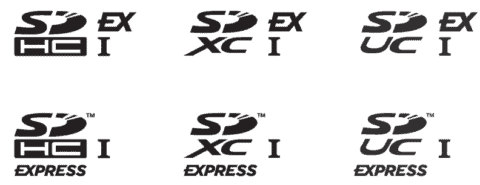
SD Express is the latest iteration of the SD card standard, and the form factor remains the same as all previous generations of SD cards. 24mm x 32.mm x 2.1mm. Rather than being an entirely new type of memory card, technically, SD Express simply uses a different bus interface, similar to the advancement from UHS-I to UHS-II. With SD Express, the cards move to a PCIe Gen3 bus that can take advantage of modern, faster NVMe flash memory to deliver read speeds up to 985MB/s.
The biggest problem with the newer SD Express cards is that they are not entirely backwards compatible with UHS-II ports. If you insert a theoretically high-speed SD Express card into a camera or SD card reader that uses the UHS-II bus, the performance will fall back to UHS-I standards, which max out at only 104MB/s.
For this reason, there is no point in buying an SD Express card unless you have a camera and a card reader that explicitly support SD Express. And guess what? There are currently no cameras or card readers that support SD Express. And frankly, I’m not sure when, or even if, we will see them. In the battle of the next-gen memory card formats, CFexpress is building up a solid lead, having already been adopted by Canon, Sony, Nikon, RED, Fujifilm and more in their high-end cameras.
Recommended SD Cards
There are thousands of different SD cards on the market. If that sounds too much to deal with, the table below contains my recommended cards from the brands I trust. The list includes cards with various capacities from a range of price points. There should be something for everyone.
| Card Model | Price* | Max Read | Max Write | Rating |
|---|---|---|---|---|
| OWC 64GB Atlas Pro UHS-II SDXC | $29.99 | 250 MB/s | 130 MB/s | V60 / U3 / Class 10 |
| OWC 128GB Atlas Pro UHS-II SDXC | $44.99 | 250 MB/s | 130 MB/s | V60 / U3 / Class 10 |
| OWC 256GB Atlas Pro UHS-II SDXC | $74.99 | 250 MB/s | 130 MB/s | V60 / U3 / Class 10 |
| OWC 512GB Atlas Pro UHS-II SDXC | $149.99 | 250 MB/s | 130 MB/s | V60 / U3 / Class 10 |
| OWC 1TB Atlas Pro UHS-II SDXC | $299.99 | 250 MB/s | 130 MB/s | V60 / U3 / Class 10 |
| OWC 256GB Atlas Ultra UHS-II SDXC | $224.99 | 300 MB/s | 250 MB/s | V90 / U3 / Class 10 |
| OWC 512GB Atlas Ultra UHS-II SDXC | $499.99 | 300 MB/s | 250 MB/s | V90 / U3 / Class 10 |
| ProGrade Digital Cobalt 64GB UHS-II SDXC | $69.99 | 300 MB/s | 250 MB/s | V90 / U3 / Class 10 |
| ProGrade Digital Cobalt 128GB UHS-II SDXC | $125.99 | 300 MB/s | 250 MB/s | V90 / U3 / Class 10 |
| ProGrade Digital Gold 128GB UHS-II SDXC | $49.99 | 250 MB/s | 130 MB/s | V60 / U3 / Class 10 |
| ProGrade Digital Gold 512GB UHS-II SDXC | $164.99 | 250 MB/s | 130 MB/s | V60 / U3 / Class 10 |
| SanDisk 128GB Extreme PRO UHS-I SDXC | $33.49 | 200 MB/s | 140 MB/s | V30 / U3 / Class 10 |
| SanDisk 256GB Extreme PRO UHS-I SDXC | $62.46 | 200 MB/s | 140 MB/s | V30 / U3 / Class 10 |
| SanDisk 128GB Extreme PRO UHS-II SDXC | $119.99 | 300 MB/s | 260 MB/s | V60 / U3 / Class 10 |
| SanDisk 256GB Extreme PRO UHS-II SDXC | $189.99 | 300 MB/s | 260 MB/s | V60 / U3 / Class 10 |
| Sony 128GB TOUGH G UHS-II SDXC (review) | $208 | 300 MB/s | 299 MB/s | V90 / U3 / Class 10 |
| Sony 256GB TOUGH G UHS-II SDXC (review) | $398 | 300 MB/s | 299 MB/s | V90 / U3 / Class 10 |
| Sony 128GB TOUGH M UHS-II SDXC | $68 | 277 MB/s | 150 MB/s | V60 / U3 / Class 10 |
| Sony 256GB TOUGH M UHS-II SDXC | $128 | 277 MB/s | 150 MB/s | V60 / U3 / Class 10 |
| Sony 512GB TOUGH M UHS-II SDXC | $228 | 277 MB/s | 150 MB/s | V60 / U3 / Class 10 |
| Lexar 128GB GOLD 1800x UHS-II SDXC | $42.99 | 280 MB/s | 205 MB/s | V60 / U3 / Class 10 |
| Lexar 128GB GOLD 2000x UHS-II SDXC | $149.99 | 300 MB/s | 260 MB/s | V90 / U3 / Class 10 |
| Lexar 64GB SILVER PLUS UHS-I SDXC | $14.99 | 205 MB/s | 100 MB/s | V30 / U3 / Class 10 |
What About Other Card Types?





SD cards are the most popular type of memory card for cameras, so this article concentrates solely on SD card speeds, symbols and naming conventions. Another increasingly popular type of memory card is the CFexpress card standard. These cards have unique symbols and naming schemes, so I created another guide for understanding CFexpress cards.
Frequently Asked Questions About SD Cards
What does the SD in SD Cards stand for?
Many people mistakenly assume that it stands for Standard Definition, but this is incorrect. SD stands for Secure Digital. The name was decided by Sandisk, Toshiba and Panasonic when they formed the SD Card Association and first introduced SD cards in 1999.
What is an SD card, and what does it do?
SD cards store digital data, most commonly digital photos from a camera or a smartphone. The SD card is removable, allowing you to plug it into a computer to download the stored images. Once the photos or other digital files are safely downloaded to your computer, you can erase the SD card and put it back into your camera, ready to capture a new set of photos. As discussed in this guide, SD cards are available at a variety of speeds and capacities to suit the requirements of your camera.
How big is an SD card?
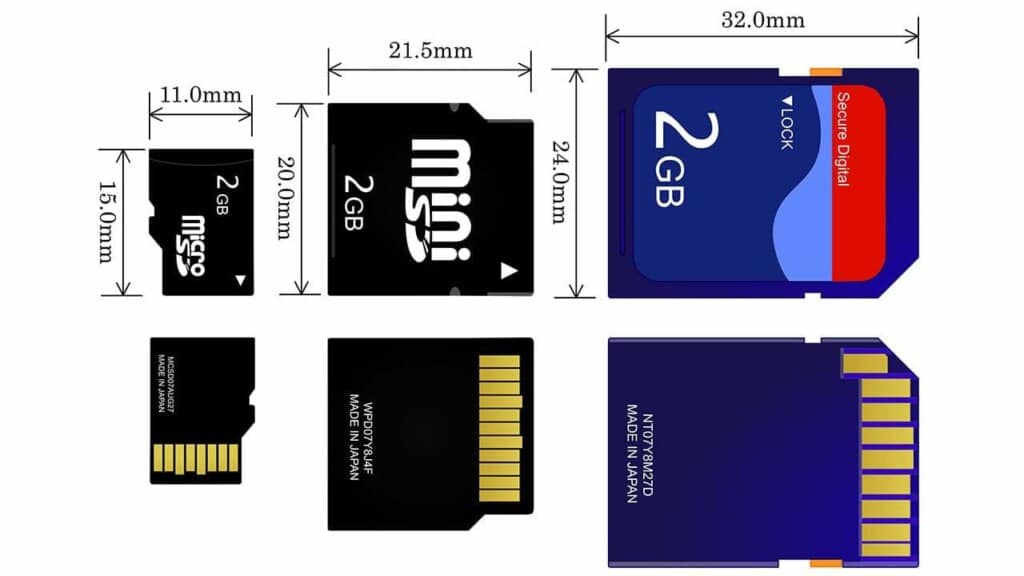
SD cards, including SDXC, SDHC and SDUC, measure 24.0mm (W) x 32.0mm (L) x 2.1mm (H). Micro SD cards measure 11.0mm (W) x 15.00mm (L) x 1.0mm (H). Mini SD cards are irrelevant as they are no longer produced or used in modern consumer electronics.
Can you use a Micro SD card instead of an SD card?

Micro SD cards are much smaller than SD cards, but you can use them in place of an SD card when combined with a Micro SD to SD card adapter. These adapters look like a regular SD card but have a tiny slot in them into which you can insert the Micro SD card. These adapters are cheap and readily available at most electronics retailers. In some cases, they are included with the Micro SD card.
Can you use an SD card instead of a CFexpress card?
SD cards and CFexpress cards are different standards. The cards are physically different sizes, and SD cards are not directly compatible with CFexpress card slots in cameras. Some cameras, such as the Canon R3, have one SD card slot and one CFexpress Type B card slot, but you cannot put an SD card into a CFexpress Type B slot.
The same thing is technically accurate for the smaller CFexpress Type A cards used in many Sony cameras. SD cards and CFexpress Type A cards are different sizes with different pin layouts. However, Sony has blurred the lines by creating a combo card slot on some of their cameras that accept either CFexpress Type A or SD cards.
In reality, they have created a space sized to fit either card type, with the pin receptors for the card types on either side of the slot. The CFexpress card goes in one way, and the SD card goes oppositely. This can give the appearance that SD and CFexpress Type A are somewhat interchangeable, but it’s not the case. Just clever camera design!






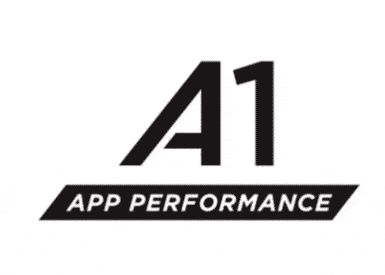
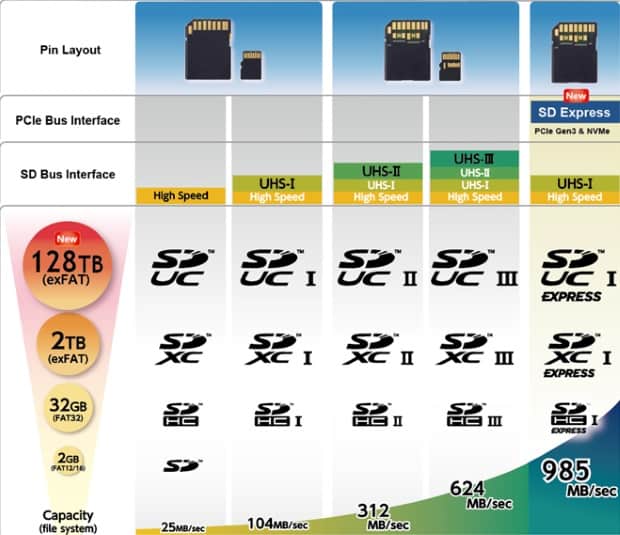








Thank You so much for this informative article.
it cleared the confusion I had regarding the U1,U3 and V30,V60 etc. Speeds in Memory Cards.
You’re very welcome!
Thank you very much Dan for this outstanding article. You helped me, a senior person to clearly and easily learn the latest technology terms that I will use to buy the correct SD card I need for my new dash cam.
Very useful! Thank you so much!
You’re welcome!
Wow. This was one of the best articles I’ve read in general. You took what could be a tedious and boring topic and made it perfectly simple and had me laughing on the train about their redundancies.
I just got my wife a 4K video camera, and my old SDs didn’t work. Way too slow. Faster one is on order. All the crazy symbols on it was a mystery until I read your blog. What an absolute mess the industry created!!!!! So I agree,
Thanks for this!
You’re very welcome! Glad you found it useful.
Great article, but have one question, so the Roman numeral symbols Ⅰ and Ⅱ represent the interface or Bus speed, which I guess means how fast it communicates with or transfers data to other hardware? Then the ∪ symbol that looks like the letter “U” with it’s top trimmed, either has a number 1 or 3 in it, and it just represents the minimum write speed either 10MB/s or 30MB/s, pretty much same as the class rating, correct? Thanks again for the article and very useful info!!
Very useful info Thanks for Sharing 🙂
Well written for laypersons.Very informative, well organized. It helped clarify several things for me,However, there are some errors.
This is incorrect: “These different types of SD cards all have the same form factor, although the pin layout on the back of SDXC and SDUC cards is different to the earlier SD and SDHC cards.”
This is also is wrong, and contradicts the statement above: “UHS-II is a faster interface and the pin layout on the back of the card is different – it was introduced with SDHC…”
The contact layouts changed with the introduction of UHC-II for speed, not with SDHC, SDXC or any other increase in capacity. In fact, Some of my SDXC cards have the same contact layout as my SD and SDHC cards, including class 10 or 4 or UHS-I. But my UHS-II cards have the new contact layout. It provides for a second channel of data, so that it can tranfer twice as much with otherwise identical protocols and file systems.
The difference between capacities is primarily file systems, and different protocols to provide for the higher addressing on the same contact layout. With the new file systems, you not only need a compatible card slot, you also need a compatible operating system and drivers.
The last issue is minor: You should just say “up 2GB” and “Up to 32 GB” instead of “128MB to 2GB”. Your capacity ranges are exclusive of certain sizes that exist, such as 16MB, etc.
P.S. Besides the cards I have, I got some of my info from SANDISK’s site:
https://kb.sandisk.com/app/answers/detail/a_id/2520/~/sd/sdhc/sdxc-specifications-and-compatibility
It was very useful and thank u
Thanks for explaining in simplest way, Really very helpful for choosing right memory card
You’re welcome AJ.
Great article. Very well explained. Thank you so much!
You’re very welcome.
OK I have a question, at the risk of sounding like a real idiot here, I am about to buy a compact portable photo printer, and in reading the specifications it says that the SD card that is compatible with this printer is the SDHCTM. And it also has a number 2 in ()
My question is what in the world does the TM mean? Will not my regular SDHC card work?
My email is REDACTED
Thanks so much, Sharon
Hi Sharon,
Firstly, I redacted your email address because it’s not a good idea to share that publicly on the internet. People will use it to send you spam email 🙂
Regarding your question, you can safely ignore the TM. Your regular SDHC cards will work.
THANK YOU DAN!!!
You’re very welcome.
Thank you Dan!!
Very good, bookmarked. Some of the info is beyond a non tech, me.
Looking for a reliable 128/256 SD card with the highest read/write speeds.
I have an ASUS gaming laptop w/sd card slot. I use a 128/256 SD card to store files that do not change much use the built in HD for files that change every few minutes. And that has been a very good solution fro my business.
Hiya. Is this the full article? It stops at “yes for 99% of you” and doesn’t mention speed classes.
Thanks for pointing this out, Scott. I have fixed the problem. You were correct! Something had glitched and it was preventing the rest of the article from loading.
Man! – a decent article on the logo/rating/icon mess that is SD card specification – almost worse than DIMM RAM specification 😉
Thanks for the work.
Hah! Thanks, Rob. DIMM and RAM…. yeah, I’m not qualified to untangle that mess. Not sure anyone is!
Dan, Great clarification! Thanks for taking the time to write this up!
You’re very welcome.
Thanks! The most thorough and informative explanation I’ve seen:)
A great guide – thank you.
BTW there is a typo with ‘This means that they will be compatible with all SDCX and SDHC cards’ which should read ‘This means that they will be compatible with all SDXC and SDHC cards’ i.e. you need to replace ‘SDCX’ with ‘SDXC’.
Man, device manufacturers should hire you to write their user manuals and sack the marketing department and engineers that usually get the job!
Have you made a Youtube video of this? It would go viral for sure!
Haha. Thanks! I should do a YouTube video.
Realized that you compiled this massive and thorough explanation of what is a confusing subject a couple of years ago but, I must say will be relevant and helpful many years down the road. I’ve bookmarked it for future reference and to share with others.
Regards,
Philip Soon
BC, Canada
This is by far the most comprehensive article on SD cards that I’ve read. Thank you!
You are legend for creating this article! I hope that your hard work and dedication to sharing this information has payed you well. Thank you!